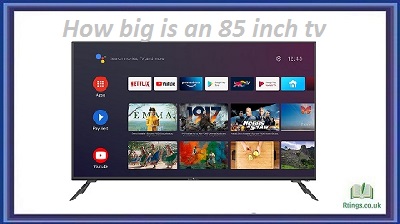Bluetooth technology is a wireless communication protocol that allows data transfer between two devices. This can include audio and video content and other types of data. This article will discuss connecting a Bluetooth device to a TV, including the different methods and devices involved.
What You Need to Connect Bluetooth to TV
To connect Bluetooth to a TV, you will need the following components:
A TV that supports Bluetooth connectivity
A Bluetooth device such as a smartphone, tablet, laptop, or Bluetooth headset
An audio system with Bluetooth connectivity or a Bluetooth audio transmitter (if the TV does not have built-in Bluetooth connectivity)
Step-by-Step Guide to Connecting Bluetooth to TV
Here is a step-by-step guide to connecting Bluetooth to a TV:
Check the TV’s Bluetooth compatibility: Not all TVs support Bluetooth connectivity. To check if your TV has Bluetooth capabilities, consult the TV’s manual or look for the Bluetooth logo on the TV’s specifications.
Put the TV in pairing mode: To connect a Bluetooth device to the TV, you need to put the TV in pairing mode. This allows the TV to search for available Bluetooth devices and establish a connection. The method for placing the TV in pairing mode may vary depending on its make and model, but it is typically done through the TV’s settings menu.
Put the Bluetooth device in pairing mode: Similarly, you need to put the Bluetooth device in pairing mode so the TV can detect it. The method for placing the device in pairing mode may vary depending on the device, but it is typically done through the device’s settings menu.
Search for the Bluetooth device on the TV: Once both the TV and Bluetooth device are in pairing mode, the TV will search for available Bluetooth devices. The Bluetooth device should appear on the TV’s list of available devices.
Connect the Bluetooth device to the TV: After finding the Bluetooth device, select it from the list on the TV and initiate the connection process. The TV and Bluetooth device will communicate with each other to establish a secure connection.
Enjoy the audio/video content: Once the connection is established, you should be able to play audio and video content from the Bluetooth device on the TV.
If your TV does not have built-in Bluetooth connectivity, you can still connect a Bluetooth device to the TV using a Bluetooth audio transmitter. A Bluetooth audio transmitter is a small device that connects to the TV’s audio output and sends the audio signal to a Bluetooth speaker or headphones. To use a Bluetooth audio transmitter, connect the device to the TV’s audio output and follow the above steps to connect the Bluetooth speaker or headphones.
Tips for Connecting Bluetooth to TV
Here are some tips to keep in mind when connecting Bluetooth to a TV:
Keep the Bluetooth device close to the TV: To ensure a strong and stable connection, it is important to keep the Bluetooth device close to the TV. This will minimize the chances of interference from other devices and ensure that the connection is not lost.
Ensure the TV and Bluetooth device are compatible: Before attempting to connect a Bluetooth device to the TV, make sure the two devices are compatible. Some TVs only support specific Bluetooth devices, such as headphones or speakers.
Check the TV’s settings: If you are having trouble connecting a Bluetooth device to the TV, check the TV’s settings to make sure that Bluetooth is enabled and that the TV is in pairing mode.
Frequently Asked Questions (FAQs)
What is required to connect Bluetooth to a TV?
To connect Bluetooth to a TV, you will need a TV that supports Bluetooth connectivity, a Bluetooth device such as a smartphone, tablet, laptop, or Bluetooth headset, and an audio system with Bluetooth connectivity or a Bluetooth audio transmitter (if the TV does not have built-in Bluetooth connectivity).
How do I check if my TV supports Bluetooth connectivity?
To check if your TV supports Bluetooth connectivity, consult the TV’s manual or look for the Bluetooth logo on the TV’s specifications.
How do I put the TV in pairing mode?
To put the TV in pairing mode, you need to access the TV’s settings menu and enable the pairing mode. The method for placing the TV in pairing mode may vary depending on the TV’s make and model.
How do I put a Bluetooth device in pairing mode?
To put a Bluetooth device in pairing mode, you need to access the device’s settings menu and enable the pairing mode. The method for placing the device in pairing mode may vary depending on the device.
What can I do if I’m having trouble connecting a Bluetooth device to the TV?
If you’re having trouble connecting a Bluetooth device to the TV, make sure that the TV and Bluetooth device are compatible, keep the Bluetooth device close to the TV, and check the TV’s settings to ensure that Bluetooth is enabled and that the TV is in pairing mode. If you continue to experience issues, consult the TV’s manual or the manufacturer’s website for further assistance.