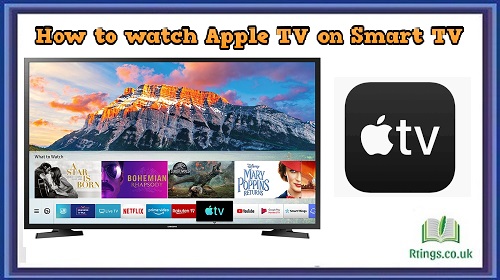Connecting a soundbar to your TV using an optical cable is a popular and straightforward method to enhance your audio experience. Optical cables, also known as TOSLINK or SPDIF cables, transmit digital audio signals from your TV to the soundbar, ensuring high-quality sound. This guide will walk you through the step-by-step process of connecting a soundbar to your TV using an optical cable. Whether you want to enjoy immersive movie sound or improve dialogue clarity, this guide will help you set up your soundbar and TV for optimal audio performance.
Gather the Required Equipment
Before you begin connecting the soundbar to your TV, make sure you have the necessary equipment:
Soundbar: Ensure you have a soundbar that has an optical audio input port. This port is usually labelled as “Optical,” “TOSLINK,” or “Digital Audio In.”
Optical Cable: Obtain an optical cable sufficient to connect your TV and soundbar. Optical cables have a square-shaped connector at each end and transmit digital audio signals.
TV: Verify that your TV has an optical audio output port. This port is commonly labelled as “Optical Out,” “TOSLINK,” or “Digital Audio Out.” It typically looks like a small, square-shaped opening.
Power Off Your TV and Soundbar
Before making any connections, ensure your TV and soundbar are powered off. This precaution will prevent any potential electrical damage or interference during setup.
Locate the Optical Ports on Your TV and Soundbar
Identify the optical audio output port on your TV and the audio input port on your soundbar. These ports are usually found on the back or side panels of the respective devices. Please take note of their locations for easier cable connection in the next step.
Connect the Optical Cable
Follow these steps to connect the optical cable between your TV and soundbar:
Insert one end of the optical cable into your TV’s optical audio output port. Ensure it is inserted firmly and securely.
Insert the optical cable’s other end into the audio input port on your soundbar. Again, make sure the connection is secure.
Check that both ends of the optical cable are securely connected and aligned with the ports. The connectors should fit snugly without any loose connections.
Set the Audio Output on Your TV
To ensure that the audio from your TV is correctly routed to the soundbar, you need to adjust the audio output settings on your TV:
Power on your TV and navigate to the settings menu. The process may vary depending on your TV’s brand and model. Look for an option related to audio settings, sound, or outputs.
Locate the option for audio output or audio format within the audio settings. Select the option that corresponds to the optical audio output. It may be labelled as “Optical Out,” “TOSLINK,” or “Digital Audio Out.”
Choose the appropriate audio format if available. Options may include stereo, Dolby Digital, DTS, or other surround sound formats. Select the format that best matches your soundbar’s capabilities.
Save the changes and exit the settings menu. Your TV is now configured to send the audio signal to the soundbar through the optical connection.
Power On Your TV and Soundbar
With the optical cable connection and audio settings in place, you can now power on your TV and soundbar. Use the respective power buttons on each device or their accompanying remotes.
Test the Soundbar
To verify that the soundbar is properly connected and functioning, follow these steps:
Play audio or video content on your TV. It could be a movie, TV show, or music.
Adjust the volume on the soundbar to a comfortable level. You should notice a difference in audio quality compared to the TV’s built-in speakers.
Listen for clear dialogue, improved bass response, and overall enhanced sound.
If you encounter any issues, double-check the optical cable connections, ensure the correct audio output settings are selected on your TV, and confirm that the soundbar is powered on.
Conclusion
Connecting a soundbar to your TV using an optical cable is a straightforward process that can significantly improve your audio experience. Following the steps outlined in this guide, you can enjoy enhanced sound quality, better dialogue clarity, and immersive audio while watching your favourite movies and shows or listening to music. Remember to gather the necessary equipment, power off your devices before making connections, connect the optical cable securely, adjust the audio output settings on your TV, and test the soundbar for optimal performance. With your soundbar properly connected, you can enjoy a more immersive and enjoyable audio experience with your TV.
Frequently Asked Questions (FAQs)
Can I use any optical cable to connect my soundbar to my TV?
When connecting your soundbar to your TV using an optical cable, it’s important to use a high-quality optical cable specifically designed for transmitting digital audio signals. While most optical cables are compatible with standard optical audio ports, a well-made cable can ensure optimal signal transmission and minimize the risk of signal loss or interference risk. It’s recommended to choose an optical cable from a reputable brand or one that is certified for high-quality audio transmission. This will help you achieve the best audio performance when connecting your soundbar to your TV.
Can I use an HDMI cable instead of an optical cable to connect my soundbar to my TV?
Yes, it is possible to use an HDMI cable to connect your soundbar to your TV, but this option depends on the availability of HDMI ports and the capabilities of your soundbar and TV. HDMI cables can carry audio and video signals, which may be beneficial if you want to simplify your setup and have fewer cables running between your devices. If your soundbar and TV have HDMI ARC (Audio Return Channel) ports, you can connect them using an HDMI cable to transmit audio from the TV to the soundbar. This method can offer advantages such as better audio quality and the ability to control the soundbar volume with your TV remote. However, not all soundbars or TVs support HDMI ARC, so checking your devices’ specifications and available ports is essential before deciding on the connection method.
Can I connect multiple devices to my soundbar when using an optical cable?
An optical cable to connect your soundbar to your TV typically allows you to transmit audio from the TV to the soundbar. However, the number of devices you can connect to your soundbar directly depends on the soundbar’s available input options. Some soundbars have multiple audio input ports, including optical, HDMI, and AUX, allowing you to connect devices like Blu-ray players, game consoles, or cable/satellite boxes directly to the soundbar. You can switch between different devices using the soundbar’s input selection in such cases. However, your soundbar has only one optical input. In that case, you may need to connect your additional devices directly to the TV and use the TV’s audio output (optical or HDMI ARC) to send audio to the soundbar. Check the input options on your soundbar and consider your connectivity needs to determine the best setup for connecting multiple devices.