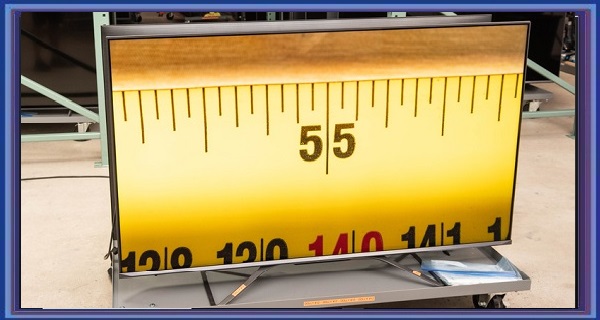Connecting a USB device to your Samsung TV is a great way to access and enjoy digital content such as photos, videos, and music. Fortunately, connecting a USB device to a Samsung TV is relatively simple and straightforward and can be done in just a few easy steps.
Check the USB Port on Your Samsung TV
The first step in connecting a USB device to your Samsung TV is identifying the USB port. Most Samsung TVs have at least one USB port, usually on the back or side of the TV. The port will typically be labeled “USB” and may be accompanied by a small USB drive icon. Once you have identified the USB port, ensure it is clean and free from any debris or dust.
Prepare Your USB Device
Before connecting your USB device to your Samsung TV, it’s important to ensure it is properly formatted and contains the correct type of digital content. Samsung TVs typically support a variety of digital file formats, including MP3, JPEG, and AVI, but may not support other file types, such as FLAC or MKV. Additionally, it’s important to note that Samsung TVs may be unable to read or recognize a USB device formatted in a file system other than FAT or NTFS.
First, to prepare your USB device, check the file formats that your Samsung TV supports. This information can be found in the TV’s user manual or online documentation. Next, make sure that your digital content is stored in a compatible format and saved in a folder that is easily accessible. Finally, ensure the USB device is properly formatted in FAT or NTFS file system format.
Connect Your USB Device to Your Samsung TV
Once you have prepared your USB device, it’s time to connect it to your Samsung TV. To do this, insert the USB device into the USB port on the TV. If your USB device has a protective cap, remove it before plugging it into the TV. The TV should automatically recognize the USB device and display a list of the digital content stored on the device.
Select and Play Your Digital Content
After connecting your USB device to your Samsung TV, you can select and play your digital content. To do this, use your TV’s remote control to navigate through the list of digital content stored on the USB device. Once you have selected the desired digital file, press the “Play” button on the remote to start playback. You can also use the TV’s built-in media player to control playback, adjust volume, and select different digital files.
Additional Tips and Troubleshooting
If your Samsung TV does not recognize your USB device, try connecting a different USB device to see if the problem persists. Ensure the USB device is properly formatted and contains compatible digital content.
Some Samsung TVs may require a firmware update to support certain USB devices or file formats. Check your TV’s user manual or online documentation to see if a firmware update is available.
If your Samsung TV supports HDMI-CEC, you can use your TV’s remote control to navigate and control your USB device. Select the HDMI input your USB device is connected to, and use the TV’s remote to control playback.
If you encounter issues with playback or compatibility, consider converting your digital files to a different file format or using a different USB device. You can also update your TV’s firmware or contact Samsung customer support for further assistance.
Frequently Asked Questions (FAQs)
What is a Smart TV?
A Smart TV is a television set equipped with internet connectivity and built-in software applications that allow users to stream movies and TV shows, browse the web, access social media platforms, and more. Smart TVs also typically have Wi-Fi capabilities, which enable wireless connections to home networks and streaming devices. Users can control Smart TVs using a remote or mobile device app and enjoy a range of digital content without additional devices or cables.
Smart TVs have become increasingly popular in recent years, as they offer a convenient and easy way to access and enjoy digital content. They eliminate the need for separate streaming devices, such as a Roku or Apple TV, and provide seamless integration of traditional TV programming and online content. With the ability to connect to the internet and access various apps, Smart TVs have revolutionized how people watch TV and consume digital media.
What is 4K resolution?
4K resolution, or Ultra HD (UHD), refers to a display resolution of approximately 3840 x 2160 pixels, four times the resolution of traditional Full HD (1080p) displays. 4K resolution offers greater clarity, detail, and sharpness than lower resolution displays, resulting in a more immersive and realistic viewing experience.
4K resolution is rapidly becoming the new standard for high-quality displays, particularly in the television and film industries. Many new TVs, computer monitors, and projectors are now 4K compatible, and many streaming services and content providers offer their subscribers 4K content, such as movies and TV shows.
It’s important to note that not all content is created in 4K resolution and that the benefits of 4K resolution are most noticeable on larger displays. However, as more content is created and made available in 4K resolution, and as prices for 4K-compatible displays continue to drop, it is likely that 4K resolution will become increasingly popular and accessible in the future.
What is HDMI?
HDMI (High-Definition Multimedia Interface) is a standard audio/video interface to transmit high-quality digital audio and video signals between devices. It is commonly used to connect devices such as TVs, Blu-ray/DVD players, gaming consoles, and computers to other HDMI-enabled devices, such as monitors and projectors.
HDMI cables transmit uncompressed audio and video signals, producing high-quality and high-resolution output. HDMI cables can also carry other types of data, such as Ethernet and CEC (Consumer Electronics Control) data, which can be used to control other devices in a home entertainment system.
HDMI has become the industry standard for connecting audio/video devices due to its high-quality output, ease of use, and widespread availability. HDMI cables are available in different versions, with newer versions offering higher bandwidth and more advanced features, such as support for 4K resolution and HDR (High Dynamic Range) content.
Overall, HDMI is an essential technology for anyone who wants to enjoy high-quality audio and video content on their devices. It will likely remain a key component of home entertainment systems for years.