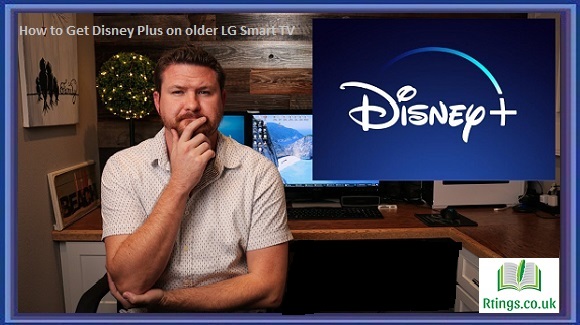Disney Plus, or Disney+, is a popular streaming service that provides access to a vast library of TV shows, movies, and documentaries from the Disney, Marvel, Pixar, Star Wars, and National Geographic brands. The service is available on various devices, including LG Smart TVs. However, you may need help accessing the Disney+ app if you have an older LG Smart TV. This guide will show you how to get Disney Plus on an older LG Smart TV.
Check Your LG Smart TV Compatibility
Before you start, you must confirm that your LG Smart TV is compatible with the Disney+ app. Not all LG Smart TVs support the app, so check the compatibility list on the Disney+ website or app store. If your TV is incompatible with the app, you may need an alternative device, such as a streaming stick or gaming console, to access the service.
Use an External Device
One way to get Disney Plus on an older LG Smart TV is to use an external device such as a streaming stick, gaming console, or Blu-ray player. These devices have built-in Disney+ apps; you can connect them to your TV’s HDMI port to access the service. Examples of compatible devices include Amazon Fire TV Stick, Apple TV, Roku, PlayStation, and Xbox.
To use an external device, connect it to your TV’s HDMI port and follow the setup instructions. Once connected, you can download the Disney+ app on an external device, sign up for the service, log in to your account, and stream your favorite TV shows and movies.
Use Screen Mirroring
Another way to get Disney Plus on an older LG Smart TV is to use screen mirroring. Screen mirroring allows you to display the screen of your smartphone, tablet, or laptop on your TV wirelessly. You can use this feature to mirror the Disney+ app on your mobile device to your TV screen.
To use screen mirroring, you need a smartphone, tablet, or laptop that supports the feature and a compatible LG Smart TV. Here’s how to do it:
- Go to the “Settings” menu on your LG Smart TV and select “Network.”
- Ensure your TV and mobile device are connected to the same Wi-Fi network.
- On your mobile device, go to the “Settings” menu and select “Screen Mirroring” or “Smart View.”
- Select your LG Smart TV from the list of available devices.
- Open the Disney+ app on your mobile device and start streaming.
- The content will be mirrored on your TV screen.
Note that screen mirroring may result in lower video quality and can be affected by Wi-Fi interference or signal strength.
Use an HDMI Cable
If your LG Smart TV has an HDMI port, you can use an HDMI cable to connect your laptop or desktop computer to the TV and access Disney+. Here’s how:
- Connect one end of the HDMI cable to your laptop or desktop computer and the other to your LG Smart TV’s HDMI port.
- Change the input source on your LG Smart TV to the HDMI port where you connected the cable.
- Open the Disney+ website or app on your computer and start streaming.
- The content will be displayed on your TV screen.
Note that this method requires a wired connection between your computer and TV, and the video quality may be affected by the hardware specifications of your computer.
Use an LG Blu-ray Player
If you have an LG Blu-ray player, you can use it to access Disney+ on your older LG Smart TV. LG Blu-ray players have built-in Wi-Fi and can download apps such as Disney+. Here’s how:
Connect your LG Blu-ray player to your Smart TV using an HDMI cable.
- Turn on your LG Smart TV and LG Blu-ray player.
- Follow the on-screen instructions on your LG Blu-ray player to connect it to your Wi-Fi network.
- Once connected, open the LG Blu-ray player’s app store and download the Disney+ app.
- Sign up for the service or log in to your account and start streaming your favorite TV shows and movies.
This method requires a compatible LG Blu-ray player and a stable Wi-Fi connection.
Conclusion
Getting Disney Plus on an older LG Smart TV may require some extra steps, but it’s still possible. You can access the service through an external device, screen mirroring, an HDMI cable, or an LG Blu-ray player. When using these methods, ensuring that your TV and devices are compatible and have a stable internet connection is important to provide the best streaming experience. With these tips, you can enjoy all the content that Disney Plus offers on your older LG Smart TV.
Frequently Asked Questions (FAQs)
Is Disney Plus free on LG Smart TVs?
Disney Plus is not accessible on LG Smart TVs or any other platform. It is a subscription-based streaming service that requires a monthly or annual fee to access its content. A Disney Plus subscription varies by region, but it typically ranges from $7.99 to $9.99 per month, depending on the plan. Some LG Smart TVs may come with a free trial of the Disney Plus app, but you will still need to sign up for a subscription to continue using the service after the trial period. Some LG Smart TVs may offer bundled deals that include a free subscription to Disney Plus or other streaming services, but this is rare. Therefore, if you want to access the full library of TV shows, movies, and documentaries on Disney Plus, you must subscribe and pay the monthly or annual fee.
Can I watch Disney Plus on an LG Smart TV without an internet connection?
You cannot watch Disney Plus on an LG Smart TV without an internet connection. Disney Plus is an online streaming service that requires a stable and reliable internet connection to stream its content. Without an internet connection, you cannot access the Disney Plus app or watch any of its TV shows or movies. However, some LG Smart TVs may be able to connect to a wired Ethernet network, which may offer a more stable and faster internet connection than Wi-Fi. Suppose you do not have access to a stable internet connection. In that case, you may consider alternative ways of accessing Disney Plus, such as downloading the content to a mobile device or tablet with internet access and then connecting it to your LG Smart TV using a compatible cable or device. Alternatively, you could use a mobile hotspot to connect your LG Smart TV to the internet, although this may be slower and less reliable than a wired Ethernet or Wi-Fi connection.
Can I download Disney Plus on my LG Smart TV?
You can download the Disney Plus app on your LG Smart TV. To do so, you must have a compatible LG Smart TV model and a stable internet connection. Once you have ensured that your LG Smart TV meets the requirements, follow these steps to download the Disney Plus app:
Turn on your LG Smart TV and connect it to the internet.
Go to the LG Content Store on your TV.
Type “Disney+” or “Disney Plus” in the search bar and press Enter.
Select the Disney Plus app from the search results.
Click on the “Install” button to download and install the app.
Once the Disney Plus app is installed on your LG Smart TV, you can open it, sign in or sign up for a subscription, and start watching your favorite TV shows, movies, and documentaries.
It’s important to note that not all LG Smart TV models are compatible with the Disney Plus app. Some older models may not support the app or require additional steps to download and install it. Therefore, before attempting to download the Disney Plus app on your LG Smart TV, it’s important to check the compatibility of your device and ensure that you have a stable internet connection to avoid any issues during the installation process.