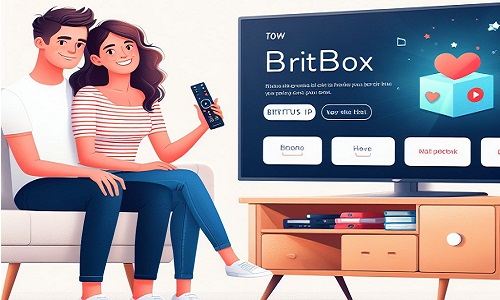Tuning your Samsung TV with an aerial is essential to ensure you receive all available over-the-air channels and enjoy optimal picture and sound quality. Whether you’ve just purchased a new Samsung TV, moved to a new location, or are experiencing issues with your current channel lineup, this comprehensive guide will walk you through the step-by-step process of tuning your Samsung TV using an aerial. Following these instructions allows you to access a wide range of free-to-air channels and enhance your TV viewing experience.
Why Tune Your Samsung TV with an Aerial?
Before we delve into the tuning process, it’s crucial to understand why it’s necessary. Here are some reasons why you might need to tune your Samsung TV with an aerial:
New TV Setup
If you’ve recently acquired a new Samsung TV, it’s essential to tune it to receive the latest channel updates and configurations. This ensures that you can access all available over-the-air channels and services.
Moving to a New Location
Changing your location, whether moving to a new house or traveling with your TV, can result in different channel availability. Tuning your TV with an aerial helps it adapt to your area’s new broadcasting frequencies and channels.
Channel Updates
Television broadcasters periodically change their channel lineups, frequencies, and broadcast standards. Tuning is necessary to stay up to date with these changes and continue receiving your favorite channels.
Resolving Channel Issues
Suppose you’re experiencing problems with certain channels, such as missing channels, poor reception, or audio and video quality issues. In that case, Tuning can often resolve these issues by refreshing the channel list and settings.
Preparing for Tuning
Before you start the tuning process, it’s essential to make some preparations to ensure a smooth experience:
Antenna
Ensure that you have a compatible antenna suitable for receiving over-the-air channels. You may need an indoor or outdoor antenna, depending on your location and signal strength.
Aerial Cable
Check that you have a functioning aerial cable with the appropriate connectors for your TV and antenna. Ensure that the cable is in good condition and free from damage.
Remote Control
Ensure you have the Samsung TV remote control with your television. You’ll need it to access the necessary settings and navigate the menu options.
Stable Power Supply
Ensure that your TV has a stable power supply. Sudden power interruptions during the tuning process can disrupt the procedure and may require you to start over.
Location
Place your TV in a location where it can receive a strong and stable signal from the antenna. Avoid obstructions that could interfere with signal reception.
Manual Tuning Your Samsung TV with an Aerial
Tuning your Samsung TV manually allows you to scan for available channels and add them to your channel list. Here’s how to do it:
Accessing the Menu
Press the “Menu” button on your Samsung TV remote control. This will open the TV’s main menu.
Selecting Channels
Navigate to the “Channels” or “Channel List” option using the arrow buttons on your remote control. Select this option to access the channel-related settings.
Manual Tuning
Look for the “Manual Tuning” or “Manual Scan” option within the Channels menu. Select it to initiate the manual tuning process.
Signal Source
You may be prompted to choose a signal source. Depending on your setup, select either “Antenna” or “Air” (for over-the-air broadcasts) or “Cable” (for cable TV). Choose “Antenna” or “Air” for tuning with an aerial.
Frequency and Channel Information
During manual Tuning, you must enter specific frequency and channel information for the channels you want to add or retune. This information can usually be obtained from your local broadcaster or service provider.
Entering Frequency and Channel Details
Using the numeric buttons on your remote control, enter the frequency and channel details for the channel you want to add or retune. Be precise when entering this information.
Adding the Channel
After entering the frequency and channel information, select “Add” or “Save” the channel. This will add it to your channel list.
Repeat for Other Channels
If you have multiple channels to add or retune, repeat the process for each one, entering the appropriate frequency and channel details.
Reviewing the Channel List
Once you’ve added or retuned all the channels, navigate your channel list to verify that the changes have been applied correctly.
Save Changes and Exit
Save the changes to your channel list, and then exit the menu to return to the regular TV viewing mode.
Automatic Tuning Your Samsung TV with an Aerial
Samsung TVs come equipped with an automatic tuning feature that simplifies the process of updating your channel list. Here’s how to use it:
Accessing the Menu
Press the “Menu” button on your Samsung TV remote control to open the main menu.
Selecting Channels
Select the “Channels” or “Channel List” option using the arrow buttons on your remote control.
Automatic Tuning
Look for the “Auto Tuning” or “Auto Scan” option within the Channels menu. Select it to initiate the automatic tuning process.
Signal Source
You may be prompted to choose a signal source. Depending on your setup, select either “Antenna” or “Air” (for over-the-air broadcasts) or “Cable” (for cable TV). Choose “Antenna” or “Air” for tuning with an aerial.
Starting the Scan
Press “Start” or “Scan” to begin the automatic channel scan. Your TV will now search for available channels and store them in the channel list.
Completing the Process
Once the scan is complete, your Samsung TV will display a message indicating that the tuning process has finished.
Reviewing the Channel List
You can now navigate your updated channel list and check for missing or new channels. Use the arrow buttons on your remote control to scroll through the channels.
Save Changes
If you’re satisfied with the updated channel list, save the changes. The specific button for saving changes may vary depending on your TV model but is typically labeled as “Save” or “OK.”
Exit the Menu
Exit the menu by pressing the “Menu” button on your remote control again. This will return you to the regular TV viewing mode.
Troubleshooting Tuning Issues
While tuning is generally straightforward, you may encounter issues or challenges. Here are some troubleshooting tips to help resolve common tuning problems:
Weak Signal or No Signal
Check your antenna’s positioning and orientation if you receive a weak or no signal message during Tuning. Ensure that it’s aimed at the broadcasting tower or source.
Ensure the antenna cable is securely connected to both the TV and the antenna.
Consider using a signal amplifier or booster in an area with weak reception.
Missing Channels
If certain channels are missing from your channel list after tuning, double-check that you’ve selected the correct signal source (antenna or air).
Verify that the broadcaster or service provider has not changed their channel lineup, which could affect your access to specific channels.
Contact your local broadcaster or service provider if you still need help finding missing channels.
Poor Picture or Sound Quality
If you experience poor picture or sound quality on certain channels, ensure your TV is properly tuned to the correct broadcasting standard (e.g., PAL or NTSC).
Adjust your TV’s picture and sound settings, such as brightness, contrast, and audio, to improve the viewing experience.
If using an external audio system, check the connections and settings to ensure they are configured correctly.
Frozen or Unresponsive TV
If your Samsung TV becomes frozen or unresponsive during the tuning process, try unplugging it from the power source for a few minutes and then plugging it back in. This can help reset the TV.
If the issue persists, consult the TV’s user manual or contact Samsung’s customer support for further assistance.
Additional Tips and Considerations
Here are some additional tips and considerations to enhance your tuning experience and ensure ongoing access to your favorite channels:
Regular Updates
Make it a practice to regularly retune your Samsung TV, especially if you notice missing channels or changes in your channel lineup. Broadcasting updates can occur periodically.
Scheduled Tuning
Remember to tune your TV at specific intervals to ensure you receive new channels and updates.
Online Resources
Consult online resources, including your local broadcasting website or Samsung’s official support page, for information on channel frequencies and updates in your region.
Antenna Maintenance
If you use an external antenna, regularly inspect it for damage, wear, or corrosion. Replace or repair the antenna as needed to maintain optimal signal reception.
Professional Assistance
If you encounter persistent tuning issues or believe there may be a technical problem with your TV, consider seeking professional assistance from a certified technician or Samsung’s customer support.
Conclusion
Tuning your Samsung TV with an aerial is a straightforward process that ensures you receive all available over-the-air channels and enjoy an improved TV viewing experience. Whether you choose manual or automatic Tuning, following the step-by-step instructions in this guide will help you keep your TV up to date and access a wide range of free-to-air channels and content. You can enjoy your favorite shows and programs without interruption by addressing any issues promptly and staying informed about updates. Happy viewing!