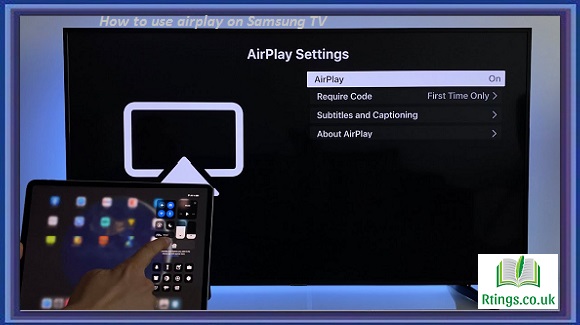AirPlay is a feature developed by Apple that allows you to wirelessly stream media from your Apple device to a compatible television. If you own a Samsung TV, you might wonder if it is possible to use AirPlay on it. This article will explain how to use AirPlay on Samsung TV and what you need to do to make it work.
Check if your Samsung TV supports AirPlay
Before attempting to use AirPlay on your Samsung TV, check if your TV model is compatible with the feature. To do this, you can check the official Samsung website or refer to the user manual that came with your TV. If your TV does not support AirPlay, you must look for alternative methods to stream media to your TV.
Connect your Samsung TV to Wi-Fi
To use AirPlay on your Samsung TV, you must connect your TV to a Wi-Fi network. This can be done by selecting the TV’s settings menu and selecting the Wi-Fi option. Once you have selected the Wi-Fi network you want to connect to, you will need to enter the password for the network to establish the connection.
Connect your Apple device to the same Wi-Fi network
To use AirPlay, you must connect your Apple device to the same Wi-Fi network as your Samsung TV. This can be done by going to your device’s Wi-Fi settings and selecting the network your TV is connected to.
Enable AirPlay on your Samsung TV
Once your Samsung TV is connected to Wi-Fi and your Apple device is connected to the same network, you must enable AirPlay on your TV. This can be done by going to the TV’s settings menu and selecting the AirPlay option. If you do not see an AirPlay option in the settings menu, your TV will likely not support the feature.
Use AirPlay to stream media to your Samsung TV
Once you have enabled AirPlay on your Samsung TV, you can use your Apple device to stream media to your TV. This can be done by selecting your device’s AirPlay icon and your Samsung TV from the list of available devices. You can then select the media you want to stream, which will be displayed on your TV.
Tips for using AirPlay on Samsung TV
Here are some tips that can help you get the most out of using AirPlay on your Samsung TV:
- Ensure your Apple device and Samsung TV are connected to the same Wi-Fi network. If they are not, AirPlay will not work.
- Check for software updates on your Samsung TV. New updates may include improvements to AirPlay functionality.
- Some Samsung TVs may require you to enable AirPlay in the TV’s settings menu whenever you want to use it. If this is the case, enable AirPlay before attempting to stream media.
- Make sure your Apple device is compatible with AirPlay. Some older devices may not support the feature.
- If you experience issues with AirPlay, try resetting your Samsung TV or restarting your Apple device.
- You can also use AirPlay to mirror your Apple device’s screen on your Samsung TV. This can be useful for presentations or viewing photos and videos that AirPlay does not support.
Conclusion
In summary, using AirPlay on Samsung TV can be a convenient way to stream media from your Apple device to your TV. However, it is important to ensure that your TV model is compatible with AirPlay and that your TV and device are connected to the same Wi-Fi network. By following the steps outlined in this article, you can easily use AirPlay on your Samsung TV.
Frequently Asked Questions (FAQs)
What should I do if my Samsung TV does not support AirPlay?
If your Samsung TV does not support AirPlay, alternative methods exist to stream media to your TV. One option is to use a third-party device, such as a streaming stick or a set-top box that supports AirPlay. Another option is to use a cable to connect your Apple device directly to your TV. You can also look for apps on your Samsung TV that support media streaming, such as Netflix, Hulu, or Amazon Prime Video. These apps allow you to stream content directly from your device to your TV without needing AirPlay.
Can I use AirPlay to mirror my Samsung TV to my Apple device?
No, AirPlay is designed to stream media from your Apple device to your Samsung TV, not the other way around. However, Samsung TVs have a Smart View feature that allows you to mirror your TV’s screen on your Apple device. To use Smart View, you must download the Smart View app on your Apple device and connect it to your Samsung TV. Once connected, you can mirror your TV’s screen on your device and control it using your phone or tablet. Remember that Smart View may not be available on all Samsung TV models, so be sure to check your TV’s user manual or the Samsung website to confirm if your TV supports this feature.
Can I use AirPlay on my Samsung TV with non-Apple devices?
No, AirPlay is a feature developed by Apple and is only compatible with Apple devices such as iPhones, iPads, and Mac computers. If you want to stream media from non-Apple devices to your Samsung TV, you must use alternative methods, such as a streaming stick or a set-top box that supports the desired content. Some Samsung TVs also support screen mirroring from Android devices using the Smart View feature, but this may not be available on all TV models. It’s important to check your TV’s user manual or the Samsung website to see what features are available on your specific model.