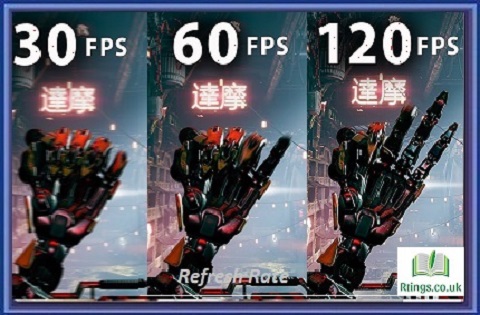Adjusting the brightness of your TV can significantly improve your viewing experience. Whether you want to reduce eye strain, enhance picture quality, or match the brightness of your TV with the surrounding environment, adjusting the brightness can help achieve these goals. Here are some steps to adjust the brightness on a TV:
Find the TV settings
The first step to adjusting the brightness on your TV is to find the settings menu. Depending on the brand and model of your TV, the settings menu may be accessed by pressing a specific button on the remote control or navigating through the on-screen menu.
Access the picture settings.
Once you have accessed the settings menu, look for the picture settings. The picture settings allow you to adjust various aspects of the image quality, including brightness, contrast, color, and sharpness.
Locate the brightness setting.
Within the picture settings, look for the brightness setting. Depending on the TV model, the brightness setting may be labeled as “brightness,” “backlight,” or “picture.” Once you have found the brightness setting, select it.
Adjust the brightness level.
After selecting the brightness setting, you can adjust the brightness level using the arrow keys on your remote control. Some TV models may also have a dedicated button for adjusting the brightness. As you adjust the brightness level, the TV screen will show the changes in real time, allowing you to see the effect of the changes.
Optimize the brightness level.
The optimal brightness level for your TV depends on several factors, such as the ambient lighting in the room, the type of content you are watching, and your preference. To find the optimal brightness level, set the brightness to the default value and gradually adjust it up or down until you achieve the desired result.
Consider the ambient lighting.
The ambient lighting in the room can affect the perceived brightness of your TV. If the room is brightly lit, you may need to increase the brightness of your TV to compensate. Conversely, if the room is dimly lit, reduce the brightness to avoid eye strain and enhance contrast.
Use the TV’s built-in calibration tools.
Many modern TVs have built-in calibration tools to help you optimize picture quality. These tools may include test patterns, color bars, and other visual aids that can help you adjust the brightness and other settings. Consult your TV’s user manual or online documentation to learn more about the built-in calibration tools.
Consider a professional calibration.
If you want to achieve the best possible picture quality, consider a professional calibration. Professional calibration involves using specialized equipment to adjust the TV’s settings for the most accurate color reproduction, contrast, and brightness. This can result in a significant improvement in picture quality, but it can be costly.
Save your settings
Once you have found the optimal brightness level, save your settings. Most modern TVs allow you to save your preferred settings as a custom preset, which you can easily access in the future.
Conclusion
Adjusting the brightness of your TV can significantly enhance your viewing experience. By following the steps outlined above, you can adjust the brightness of your TV to achieve optimal picture quality and reduce eye strain. Whether you do it yourself or hire a professional, calibrating your TV can result in a noticeable improvement in image quality.
Frequently Asked Questions (FAQs)
Can adjusting the brightness on my TV affect its lifespan?
A: Yes, setting the brightness too high can reduce the lifespan of your TV. High brightness levels can cause the TV’s backlight to degrade more quickly, leading to reduced brightness and color accuracy over time. Moreover, high brightness settings can increase the TV’s energy consumption, affecting its lifespan. Finding the optimal brightness level that provides the best picture quality while avoiding excessive strain on the TV’s components is important.
Why does my TV screen appear too dark or bright even after adjusting the brightness settings?
There could be several reasons why the TV screen appears too dark or too bright even after adjusting the brightness settings. One possible reason is that the ambient lighting in the room affects the screen’s perceived brightness. For example, if the room is brightly lit, the TV screen may appear darker than it is, even after increasing the brightness setting. Conversely, if the room is dimly lit, the screen may appear brighter than it is, even after reducing the brightness setting. Another possible reason is that the TV’s picture settings are not correctly calibrated. Using a calibration disc or hiring a professional calibrator can help achieve optimal picture quality. Finally, if the TV is an older model, it may have a different brightness capability than newer models, which can also affect the perceived brightness of the screen.
How do I know if the brightness level on my TV is too low?
If the brightness level on your TV is too low, you may notice that dark scenes in movies or TV shows appear too dark or muddy. You may also notice that details in shadows are difficult to see. In addition, if the brightness level is too low, it can cause eye strain and fatigue, especially when watching for extended periods. To avoid these issues, gradually increase the brightness level until you achieve the optimal picture quality for your viewing environment.