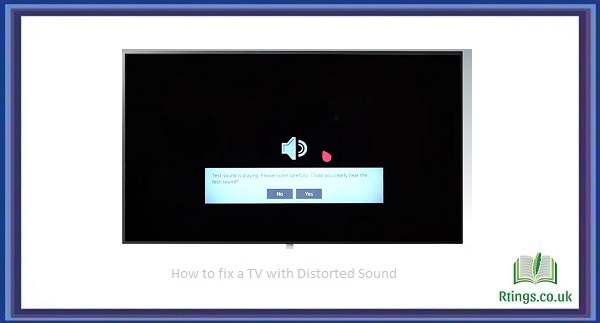It can be frustrating and distracting if you’ve noticed that your TV’s screen is flickering. There are several possible reasons why your TV’s screen may be flickering, and in this article, we’ll explore some of the most common causes and potential solutions.
What Causes a TV Screen to Flicker?
- Refresh Rate: One of the most common causes of screen flicker is the refresh rate of the TV. The refresh rate refers to the number of times the TV refreshes the image on the screen per second. If the refresh rate is too low, the screen may appear to flicker or even have a “stuttering” effect. Most modern TVs have a refresh rate of at least 60Hz, which should be sufficient to avoid noticeable flicker. However, if you’re using an older or budget TV, it may have a lower refresh rate that can cause a flicker.
- Backlight: Another potential cause of screen flicker is the TV’s backlight. The backlight is the source of light that illuminates the pixels on the screen. If the backlight fails or becomes damaged, it can cause the screen to flicker or even go completely dark. You can sometimes see the backlight flickering if you look closely at the TV.
- Video Cable: If you’re using an HDMI or other video cable to connect your TV to a source device (such as a cable box or game console), a faulty or damaged cable can cause a screen flicker. Check to make sure that the cable is securely connected and not damaged. Try using a different cable to see if that resolves the issue.
- Power Supply: The power supply provides power to the TV’s various components. If the power supply is failing or not providing enough power, it can cause the screen to flicker or even turn off. Other symptoms, such as a buzzing or humming sound from the TV, often accompany this.
- Environmental Factors: Finally, environmental factors such as electrical interference or changes in temperature or humidity can cause screen flicker. For example, if you live in an area with frequent lightning strikes, the electrical interference can cause the TV screen to flicker. Similarly, if the TV is located in a room with high humidity, it can cause the screen to flicker or even damage its components over time.
How to Fix a Flickering TV Screen
If you’re experiencing screen flicker on your TV, here are some potential solutions to try:
- Adjust the Refresh Rate: If your TV’s refresh rate is too low, adjusting it to a higher setting may help reduce or eliminate screen flicker. You can usually find the refresh rate in your TV’s menu under “Display” or “Picture” settings.
- Replace the Backlight: If the backlight is the cause of the screen flicker, you may need to replace it. This is not a simple DIY fix and should be handled by a professional repair technician.
- Check the Video Cable: If the video cable is the cause of the problem, try replacing it with a new cable. Make sure that the cable is securely connected and not damaged.
- Test the Power Supply: If you suspect that the power supply is the cause of the screen flicker, you can use a multimeter to test the voltage output of the power supply. If the output is lower than it should be, the power supply may need to be replaced.
Check for Environmental Factors: If environmental factors cause the screen to flicker, try moving the TV to a different location or installing a surge protector to protect against electrical interference. If the TV is in a room with high humidity, consider using a dehumidifier to lower the humidity level.
In some cases, screen flicker may not be fixable by the user and may require professional repair. If you’ve tried the above solutions and the flicker persists, consider contacting the manufacturer or a professional repair technician.
Preventing Screen Flicker
To prevent screen flicker from occurring in the first place, here are some tips to keep in mind:
- Purchase a TV with a higher refresh rate: When shopping for a new one, look for one with a high refresh rate (such as 120Hz or higher). This can help prevent screen flicker from occurring in the first place.
- Use a surge protector: Installing a surge protector can help protect against electrical interference that can cause screen flicker.
- Keep the TV away from sources of electrical interference: Try to keep the TV away from sources of electrical interference, such as appliances or other electronics.
- Maintain the TV properly: Regular maintenance, such as dusting and cleaning, can help prevent issues like screen flicker from occurring.
Conclusion
Screen flicker on a TV can be a frustrating and distracting issue. However, by understanding the common causes of screen flicker and taking steps to address them, you can help prevent and fix the problem. If you need help fixing the issue, feel free to seek the assistance of a professional repair technician.
Frequently Asked Questions (FAQs)
Why is my TV’s screen flickering?
Screen flickering on a TV can be caused by several factors, including loose cable connections, outdated firmware, a malfunctioning power supply, or interference from other electronic devices. Environmental factors like high humidity levels and temperature changes can also cause screen flicker.
How can I fix the screen flicker on my TV?
To fix the screen flicker on your TV, start by checking and tightening all cable connections. Next, update the firmware on your TV and adjust the brightness and contrast settings. If the problem persists, remove any sources of electrical interference and keep the TV away from high humidity levels and temperature changes.
Can screen flicker on a TV be prevented?
Yes, screen flicker on a TV can be prevented by purchasing a TV with a higher refresh rate (such as 120Hz or higher), using a surge protector to protect against electrical interference, keeping the TV away from sources of electrical interference, and properly maintaining the TV through regular cleaning and dusting.
Q: When should I seek professional help for screen flicker on my TV?
A: If you have tried all the above solutions and the screen flicker on your TV persists, it may be time to seek the assistance of a professional repair technician or contact the manufacturer for further support.