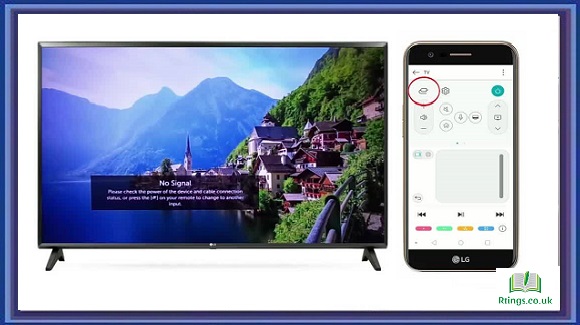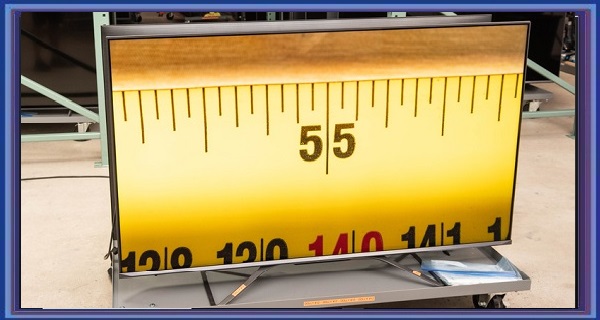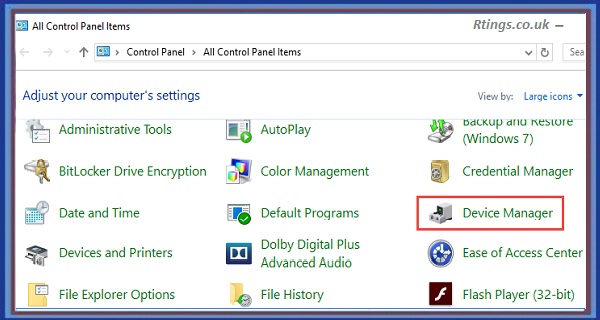Connecting your phone to an LG Smart TV is a great way to share your phone’s screen with a larger display. This can be useful for watching videos, playing games, or showing off photos to a group of people. In this guide, we will show you how to connect your phone to an LG Smart TV in various ways.
Using Miracast
Miracast is a wireless display standard that allows you to stream content from your phone to your TV without cables. It works by creating a direct Wi-Fi connection between your phone and TV. Here’s how to use Miracast to connect your phone to an LG Smart TV:
Step 1: Make sure your phone and LG Smart TV support Miracast. You can check the phone’s specifications to see if it has Miracast support. For the LG Smart TV, ensure it has built-in Wi-Fi and supports Miracast.
Step 2: Turn on Wi-Fi on your phone and LG Smart TV.
Step 3: Open the settings app and select “Display” on your phone. Look for the “Wireless display” option and tap on it.
Step 4: Your phone will now search for available devices. Select your LG Smart TV from the list of available devices.
Step 5: Your phone’s screen should now be displayed on your LG Smart TV. You can now use your phone as a remote control to navigate the TV’s menus.
Using an HDMI cable
If your phone does not support Miracast or prefers a wired connection, you can connect your phone to your LG Smart TV using an HDMI cable. Here’s how to do it:
Step 1: Check if your phone has an HDMI output. Some phones have a built-in HDMI output, while others require an HDMI adapter.
Step 2: Connect one end of the HDMI cable to your phone’s HDMI output or adapter and the other to one of the HDMI ports on your LG Smart TV.
Step 3: Change the input source on your LG Smart TV to the HDMI port you connected your phone to.
Step 4: Your phone’s screen should now be displayed on your LG Smart TV. You can now use your phone as a remote control to navigate the TV’s menus.
Using Chromecast
Chromecast is a device that allows you to stream content from your phone to your TV using a Wi-Fi network. It connects to your TV’s HDMI port and can be controlled using your phone. Here’s how to use Chromecast to connect your phone to an LG Smart TV:
Step 1: Connect the Chromecast device to one of the HDMI ports on your LG Smart TV.
Step 2: Connect the Chromecast to a power source.
Step 3: On your phone, download and install the Google Home app from the App Store or Google Play Store.
Step 4: Open the Google Home app and select “Set up a new device.” Follow the on-screen instructions to set up the Chromecast device.
Step 5: Once the Chromecast is set up, you can use apps like YouTube, Netflix, and Hulu to cast content to your TV. Look for the cast icon in the app and select your LG Smart TV from the list of available devices.
Using DLNA
DLNA is a protocol that allows devices to share media files over a network. If your phone and LG Smart TV support DLNA, you can use it to stream media files from your phone to your TV. Here’s how to do it:
Step 1: Ensure your phone and LG Smart TV support DLNA. Some Android phones have built-in DLNA support, while others may require a third-party app.
Step 2: Connect your phone and LG Smart TV to the same Wi-Fi network.
Step 3: On your phone, open the app that contains the media file you want to stream to your TV.
Step 4: Look for the “Cast” icon in the app and tap on it. Select your LG Smart TV from the list of available devices.
Step 5: Your media file should be displayed on your LG Smart TV. You can use your phone as a remote control to pause, play, and navigate the media file.
Using Bluetooth
If your phone and LG Smart TV support Bluetooth, you can connect your phone to your TV wirelessly. Here’s how to do it:
Step 1: Turn on Bluetooth on your phone and LG Smart TV.
Step 2: Go to the settings menu on your LG Smart TV and select “Bluetooth.” Look for the option to “pair a device” and fix it.
Step 3: Go to the settings menu on your phone and select “Bluetooth.” Look for your LG Smart TV in the list of available devices and select it.
Step 4: Follow the on-screen instructions to pair your phone with your LG Smart TV.
Step 5: Your phone should now be connected to your LG Smart TV via Bluetooth. You can stream music or other audio content from your phone to your TV.
Conclusion
There are various ways to connect your phone to an LG Smart TV, including Miracast, HDMI cable, Chromecast, DLNA, and Bluetooth. The method you choose will depend on the capabilities of your phone and LG Smart TV and your personal preferences. With these methods, you can easily share your phone’s screen with a larger display and enjoy your favorite content on the big screen.
Frequently Asked Questions (FAQs)
Can I connect an iPhone to an LG Smart TV?
Yes, you can connect an iPhone to an LG Smart TV using various methods, including Apple AirPlay, HDMI cable, or third-party apps. To use AirPlay, your iPhone and LG Smart TV must support AirPlay 2. Here are the steps to use AirPlay to connect an iPhone to an LG Smart TV:
Step 1: Ensure your iPhone and LG Smart TV are connected to the same Wi-Fi network.
Step 2: Go to the home screen on your LG Smart TV and select “Settings.” Scroll down and select “General,” then “Apple AirPlay Settings.”
Step 3: Turn on AirPlay and select “Require Code” if you want to require a code to connect your iPhone.
Step 4: On your iPhone, swipe down from the top right corner of the screen to open the Control Center.
Step 5: Tap on the Screen Mirroring icon and select your LG Smart TV from the list of available devices.
Step 6: Your iPhone’s screen should now be displayed on your LG Smart TV. You can now use your iPhone as a remote control to navigate the TV’s menus.
What is the best way to connect an Android phone to an LG Smart TV?
The best way to connect an Android phone to an LG Smart TV depends on the capabilities of your phone and TV and your personal preferences. If your phone supports Miracast, you can connect wirelessly to your TV. If not, you can use an HDMI cable or Chromecast to connect your phone to your TV. Here are the steps to use Chromecast to connect an Android phone to an LG Smart TV:
Step 1: Connect the Chromecast device to one of the HDMI ports on your LG Smart TV.
Step 2: Connect the Chromecast to a power source.
Step 3: On your Android phone, download and install the Google Home app from the App Store or Google Play Store.
Step 4: Open the Google Home app and select “Set up a new device.” Follow the on-screen instructions to set up the Chromecast device.
Step 5: Once the Chromecast is set up, you can use apps like YouTube, Netflix, and Hulu to cast content to your TV. Look for the cast icon in the app and select your LG Smart TV from the list of available devices.
Can I use my phone as a remote control for my LG Smart TV?
Yes, you can use your phone as a remote control for your LG Smart TV using various methods, including the LG TV Plus app, universal remote apps, or Miracast or Chromecast. Here are the steps to use the LG TV Plus app to control your LG Smart TV:
Step 1: Download and install the LG TV Plus app from the App Store or Google Play Store.
Step 2: Ensure your phone and LG Smart TV are connected to the same Wi-Fi network.
Step 3: Open the LG TV Plus app and select your LG Smart TV from the list of available devices.
Step 4: Follow the on-screen instructions to pair your phone with your LG Smart TV.
Step 5: Your phone should now be paired with your LG Smart TV. You can use the app to control your TV, including changing channels, adjusting the volume, and navigating the menu.