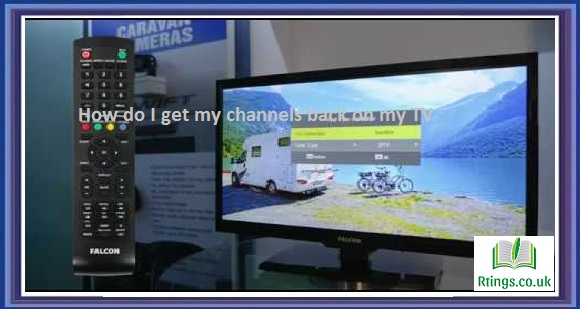Connecting a TV to a projector can be a great way to enhance your home entertainment experience. You can create a cinema-like experience in your living room by projecting your TV screen onto a larger surface. However, connecting a TV to a projector can seem daunting, especially if you need to be tech-savvy. In this guide, we’ll walk you through the steps you need to take to connect your TV to a projector and help you get the most out of your home entertainment setup.
Choose the right projector
The first step in connecting your TV to a projector is choosing the right projector. Consider factors such as image quality, resolution, and brightness when selecting a projector. You’ll also think about the distance between the projector and the screen and the size of the room where you’ll be using the projector. Some popular brands of projectors include Epson, Optoma, and BenQ.
Choose the right cables
Once you’ve selected your projector, the next step is choosing the right cables to connect your TV to the projector. The cable you’ll need will depend on the style of ports available on your TV and projector. HDMI cables are the most common cable for connecting a TV to a projector. Choose an HDMI cable long enough to reach your TV to your projector. If your TV or projector does not have an HDMI port, you may need to use a VGA or DVI cable instead.
Connect the cables
Once you’ve chosen the right cables, it’s time to connect them. Start by plugging one end of the HDMI cable into the HDMI port on your TV and the other end into the HDMI port on your projector. If you’re using a VGA or DVI cable, connect one end to your TV and the other to your projector. Tighten the screws on the VGA or DVI cable to ensure a secure connection.
Set up the projector
With the cables connected, it’s time to set up the projector. Start by turning on the projector and adjusting the focus and zoom to ensure a clear image. You may also need to change the keystone to correct any distortion in the picture. If your projector has a built-in speaker, you can use this to listen to audio from your TV. However, for better sound quality, connecting external speakers to your TV or projector is recommended.
Configure the TV settings
Once you’ve set up the projector, it’s time to configure the settings on your TV. Start by selecting the input on your TV that corresponds to the HDMI, VGA, or DVI port you used to connect your TV to your projector. Next, adjust the resolution and aspect ratio to ensure the image is displayed correctly on the projector. You may also need to adjust the color and brightness settings to provide a clear and vibrant image.
Enjoy your home entertainment setup
With everything set up and configured, it’s time to sit back and enjoy your home entertainment setup. Use your TV as you normally would, and the image will be projected onto the larger screen provided by your projector. You can also use your projector to display content from other devices, such as laptops, tablets, and gaming consoles.
Conclusion
Connecting a TV to a projector can be a great way to enhance your home entertainment experience. Following these steps, you can connect your TV to a projector and enjoy a cinema-like experience right in your living room. Whether you’re watching your favorite movie or playing your favorite game, a TV and projector combination can provide an immersive and engaging experience that’s sure to impress.
Frequently Asked Questions (FAQs)
What should I consider when choosing a projector for my TV?
When choosing a projector for your TV, several factors must be considered. First, consider the image quality and resolution of the projector. You want to ensure that the projector can display a high-quality, clear, vibrant image. Next, consider the brightness of the projector. If you plan to use the projector in a well-lit room, you’ll need a bright projector to overcome ambient light.
Additionally, think about the distance between the projector and the screen. Some projectors require more distance between the projector and the screen than others, so choose a projector that will work in your space. Finally, consider any additional features you may need, such as built-in speakers, Wi-Fi connectivity, or a 3D mode.
Can I connect multiple devices to my projector?
Yes, you can connect multiple devices to your projector, but you’ll need to ensure that your projector has enough inputs to accommodate all your devices. Many projectors have multiple HDMI inputs, which can be used to connect devices such as gaming consoles, laptops, and streaming devices. You can also use a device such as an HDMI switch to connect multiple devices to a single HDMI input on your projector. Additionally, some projectors have built-in media players that allow you to play content directly from a USB drive or SD card.
How can I improve the sound quality of my TV and projector setup?
While many projectors have built-in speakers, more than the sound quality may be required for a home entertainment setup. You can connect external speakers to your TV or projector to improve the sound quality of your TV and projector setup. External speakers have several options, including soundbars, bookshelf speakers, and home theater systems. You can connect speakers to your TV or projector using an audio cable or a wireless connection such as Bluetooth or Wi-Fi. Additionally, you can use a dedicated AV receiver to power your speakers and control the sound of your home entertainment setup.