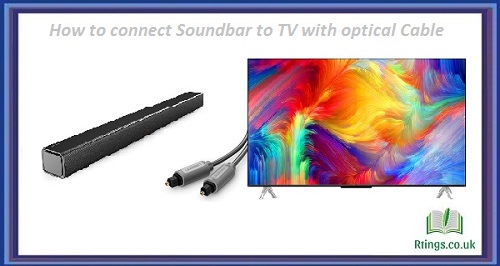Sky Go is a popular streaming service that provides access to a range of live and on-demand content for Sky TV subscribers. With Sky Go, users can watch their favorite shows, movies, sports, and more on various devices such as smartphones, tablets, laptops, and gaming consoles. However, some users may wonder whether they can also access Sky Go on their smart TV and, if so, how to do it.
This article will explore the possibilities of putting Sky Go on a smart TV, including the different ways to achieve it and the requirements involved. We will also provide tips and troubleshooting advice to help you maximise your Sky Go experience on your smart TV.
Using an HDMI Cable
One of the simplest ways to access Sky Go on your smart TV is by connecting your laptop or PC to your TV using an HDMI cable. This method involves physically connecting the two devices using a cable, so it may not be the most convenient solution, but it can work well if you want to watch Sky Go content on a larger screen.
To use this method, you will need the following:
A smart TV with an HDMI port
A laptop or PC with a Sky Go account and an HDMI port
A HDMI cable
Here are the steps to follow:
Connect one end of the HDMI cable to your laptop or PC and the other to your smart TVs.
Turn on your TV and select the appropriate HDMI input to display your laptop or PC’s screen.
Open your web browser and go to the Sky Go website.
Log in to your Sky Go account and select the content you want to watch.
Play the content and enjoy it on your smart TV.
Using a Streaming Device
Another option to access Sky Go on your smart TV is a streaming device such as a Roku, Amazon Fire Stick, or Google Chromecast. These devices allow you to stream content from various services, including Sky Go, on your TV without needing a laptop or PC.
To use this method, you will need the following:
A smart TV with an HDMI port
A streaming device compatible with Sky Go
A Sky Go account
Here are the steps to follow:
Connect the streaming device to your TV’s HDMI port and follow the manufacturer’s instructions to set it up.
Install the Sky Go app on your streaming device. You can do this by searching for it in the app store on your device or by downloading it from the Sky website.
Log in to your Sky Go account within the app.
Select the content you want to watch and stream it on your TV.
Using a Games Console
You can also access Sky Go on your smart TV if you have a games console such as an Xbox or PlayStation. This method is similar to a streaming device, but you will need a console that supports the Sky Go app.
To use this method, you will need the following:
A smart TV with an HDMI port
A games console compatible with Sky Go
A Sky Go account
Here are the steps to follow:
Connect your games console to your TV’s HDMI port and set it up according to the manufacturer’s instructions.
Install the Sky Go app on your console. You can usually find it in the app store or download it from the Sky website.
Log in to your Sky Go account within the app.
Choose the content you want to watch and stream it on your TV.
Requirements for Using Sky Go on a Smart TV
Before you attempt to access Sky, Go on your smart TV using any of the methods described above, there are a few requirements to ensure that the process goes smoothly. Here are some important considerations:
Internet Connection:
To use Sky Go on your smart TV, you need a stable and fast internet connection. Sky recommends a minimum download speed of 2.5 Mbps for standard definition (SD) content and 6 Mbps for high definition (HD) content. Ensure your internet connection meets these requirements to avoid buffering or poor video quality.
Sky Go Account:
You will need a valid Sky Go account to access content on your smart TV. You must sign up for a Sky Go subscription to access the service if you are not a Sky subscriber. You can do this on the Sky website or through your TV provider.
Compatible Devices: Not all smart TVs, streaming devices, or game consoles are compatible with the Sky Go app. Before attempting to access Sky, Go on your smart TV, and make sure your device is listed as compatible on the Sky website.
HDMI Cables:
If you use the HDMI cable method to connect your laptop or PC to your smart TV, ensure you have a high-quality cable that supports audio and video signals. Cheap or faulty cables can lead to poor image quality, no sound, or other issues.
Remote Control:
Depending on the method to access Sky Go on your smart TV, you may need a remote control to navigate the app and select content. Ensure you have a compatible remote control that lets you control your device easily.
Tips for Using Sky Go on a Smart TV
Once you have successfully accessed Sky Go on your smart TV, a few tips and tricks can help you make the most of your experience. Here are some suggestions:
Use the App Menu:
When using the Sky Go app on your smart TV, you can access a menu that displays all available content categories, including TV shows, movies, sports, and more. Use this menu to find the content you want to watch quickly.
Browse Channels:
Using the Sky Go app on a games console or streaming device, you can browse channels to find live TV content. This is a great way to watch sports, news, and other live events in real time.
Use Parental Controls:
If you have children at home, you can use the parental controls feature on the Sky Go app to restrict access to certain content based on age ratings. This is an important feature to keep your children safe using the app.
Check Compatibility:
If you are experiencing issues accessing Sky Go on your smart TV, check that your device is listed as compatible on the Sky website. You may need to update your device or switch to a different app access method.
Troubleshoot Connection Issues:
If you are experiencing buffering or other connection issues, try resetting your modem, router, or device. You may also need to check your internet speed or upgrade your broadband plan to improve your connection.
Conclusion
In summary, several ways to access Sky Go on your smart TV include using an HDMI cable, a streaming device, or a games console. Before attempting to access the app on your smart TV, meet the requirements, including a stable internet connection, a valid Sky Go account, and a compatible device. Once you have accessed the app, use the tips and tricks described above to maximize your Sky Go experience on your smart TV.
Frequently Asked Questions (FAQs)
Is Sky Go available on all smart TVs?
No, Sky Go is not available on all smart TVs. Sky Go is only available on certain models of smart TVs that are compatible with the app. You can check if your TV is compatible with Sky Go by visiting the Sky website.
Do I need a Sky TV subscription to use Sky Go on my smart TV?
Having a valid Sky TV subscription to use Sky Go on your smart TV would be best. You must sign up for a Sky Go subscription to access the service if you are not a Sky subscriber.
Can I use the Sky Go app on multiple devices at the same time?
You can only use the Sky Go app one device at a time. If you try to access the app on multiple devices simultaneously, you will be logged out of one device and forced to re-enter your login credentials.