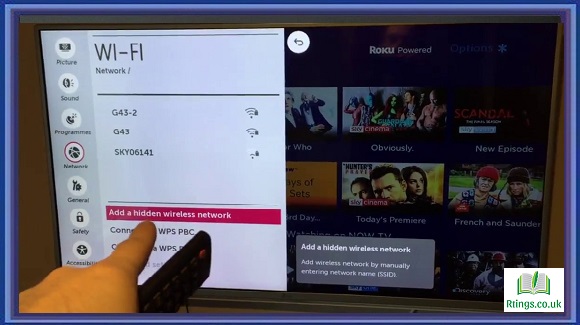With the advancement of technology, smart TVs have become a common feature in many households. These TVs offer a range of functionalities and features that enhance the viewing experience. One feature connects external devices like streaming sticks, such as the Amazon Firestick, to the smart TV. This allows users to access a wide variety of streaming services and content. In this guide, we will walk you through the process of connecting a Firestick to an LG Smart TV step by step.
Requirements
Before getting started, make sure you have the following items ready:
LG Smart TV: Ensure you have an LG Smart TV with an available HDMI port.
Amazon Firestick: Purchase an Amazon Firestick from a reputable retailer. It should come with the Firestick device, a power adapter, and a remote control.
HDMI Cable: You need an HDMI cable to connect the Firestick to your TV. You can purchase a compatible HDMI cable separately if the Firestick package does not include one.
Locate the HDMI Port
First, identify the HDMI port on your LG Smart TV. The HDMI port is usually on the TV’s back or side. It is labelled as “HDMI” and should be numbered (e.g., HDMI 1, HDMI 2).
Connect the Firestick
Take the HDMI cable and connect one end to the HDMI port on the Firestick. Then, insert the other end of the cable into the HDMI port on your LG Smart TV. Ensure that the cable is securely plugged into both devices.
Power the Firestick
Connect the power adapter that came with the Firestick to the micro-USB port on the Firestick device. Plug the power adapter into a power outlet or a USB port on your TV if it provides power output. The Firestick will automatically power once connected to a power source.
Select the HDMI Input
Using your LG Smart TV remote control, navigate to the input/source menu. This button is usually labelled “Input” or “Source” and can be found on the remote control. Press the button to open the input/source menu.
Choose the HDMI Input
In the input/source menu, you will see a list of available input options. Locate the HDMI input corresponding to the HDMI port where you connected the Firestick. Use the arrow buttons on the remote control to highlight the HDMI input and press the “OK” or “Enter” button to select it.
Set Up the Firestick
Once you have selected the correct HDMI input, your LG Smart TV will display the Firestick’s setup screen. Follow the on-screen instructions to complete the initial setup process. This may involve connecting to Wi-Fi, signing in to your Amazon account, and configuring basic settings.
Update Firestick Firmware (Optional)
After setting up the Firestick, checking for any available firmware updates is recommended. To do this, go to the Firestick’s settings menu and select “My Fire TV” or “Device.” Then, choose “About” and select “Check for Updates.” If any updates are available, follow the on-screen instructions to install them.
Enjoy Streaming
Once the Firestick setup is complete, you can enjoy your favorite streaming services and content. Use the Firestick remote control to navigate the various apps and streaming platforms. Using the Firestick remote, you can launch apps, search for content, and control playback.
Troubleshooting Tips
If you encounter any issues during the setup process, here are some troubleshooting tips to help you:
Check HDMI Connections:Ensure the HDMI cable is securely plugged into the Firestick and the LG Smart TV.
Try Different HDMI Port: If the Firestick doesn’t work on the selected HDMI input, try connecting it to a different HDMI port on your TV.
Restart Devices: Power off and unplug both the Firestick and the TV. Then, plug them back in and power them on again.
Update TV Firmware: Check if any firmware updates are available for your LG Smart TV. Updating the TV firmware can sometimes resolve compatibility issues.
Conclusion
Connecting a Firestick to an LG Smart TV is a straightforward process that allows you to access a wide range of streaming services and content. By following the step-by-step instructions in this guide, you can enjoy the benefits of the LG Smart TV and the Firestick, enhancing your entertainment experience.
Frequently Asked Questions (FAQs)
Can I connect the Firestick to any LG Smart TV model?
You can connect the Firestick to most LG Smart TV models. You can click the Firestick without issues if your LG Smart TV has an available HDMI port. The process remains the same regardless of your specific LG Smart TV model.
What if my LG Smart TV doesn’t have an available HDMI port?
If your LG Smart TV doesn’t have an available HDMI port, it may not be compatible with the Firestick. HDMI is the standard connection method for streaming devices like the Firestick. However, alternative streaming options are available that utilize different connection methods, such as using a streaming box that connects through other ports like USB or composite ports. You can explore these options if your TV lacks an HDMI port.
Can I use the Firestick without an internet connection?
The Firestick relies on an internet connection to access streaming services and content. While some features, like accessing downloaded apps or games, may work without an internet connection, the primary purpose of the Firestick is to stream content from online sources. Therefore, an active internet connection is necessary to utilize the Firestick’s capabilities fully.