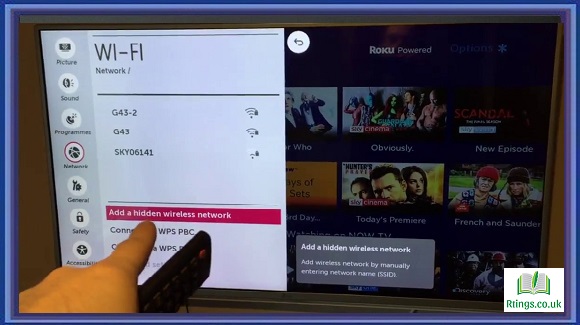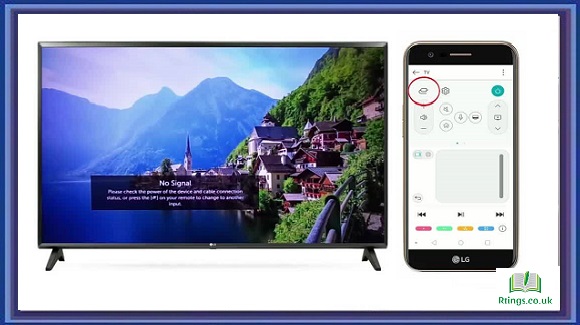Connecting your LG TV to Wi-Fi is a straightforward process that requires only a few simple steps. By connecting your LG TV to Wi-Fi, you can enjoy the full range of online features and apps that the TV offers, such as streaming services, web browsing, and more.
Before you begin connecting your LG TV to Wi-Fi, make sure that you have a stable Wi-Fi connection and that your LG TV is compatible with Wi-Fi connectivity. Also, ensure your Wi-Fi network is within range, and your LG TV is connected to a power source.
Here are the steps you need to follow to connect your LG TV to Wi-Fi:
Step 1: Turn on your LG TV
The first step in connecting your LG TV to Wi-Fi is to turn on the TV. To do this, press the power button on your LG TV remote.
Step 2: Access the LG TV Settings
Once the TV is turned on, you must access the TV settings menu. To do this, press the home button on your LG TV remote.
Step 3: Select the Wi-Fi Settings
Once you are in the LG TV settings menu, use the arrow buttons on your remote to select the “Network” option and select “Wi-Fi Settings.”
Step 4: Enable Wi-Fi
In the Wi-Fi settings menu, you should see an option to “Enable Wi-Fi.” Use the arrow buttons on your remote to select this option and press the enter button to confirm.
Step 5: Connect to Wi-Fi Network
After enabling Wi-Fi, you will see a list of available Wi-Fi networks. Use the arrow buttons on your remote to select the Wi-Fi network you want to connect to, and then press the enter button.
Step 6: Enter Wi-Fi Password
Once you have selected the Wi-Fi network, you must enter the Wi-Fi password. Use the on-screen keyboard to enter the password, then press enter to confirm.
Step 7: Connect to Wi-Fi Network
After entering the Wi-Fi password, your LG TV should connect to the Wi-Fi network automatically. You will see a confirmation message on the TV screen if the connection is successful.
Step 8: Test the Wi-Fi Connection
To ensure the Wi-Fi connection is stable, you should test the connection by accessing a web page or streaming service on your LG TV. If the connection is stable, you can use your LG TV’s online features and apps.
In summary, connecting your LG TV to Wi-Fi is a simple process that requires only a few steps. By following the above steps, you can enjoy the full range of online features and apps your LG TV offers. Remember to ensure that your Wi-Fi network is stable and that your LG TV is within range of the Wi-Fi network to ensure a stable connection.
Frequently Asked Questions (FAQs)
What should I do if my LG TV cannot connect to Wi-Fi?
If your LG TV cannot connect to Wi-Fi, there are several steps you can take to troubleshoot the issue:
Ensure your Wi-Fi network is stable and within range of your LG TV.
Check that your LG TV’s firmware is up to date. You can do this by going to the LG TV settings menu, selecting “Support,” and then “Software Update.”
Try resetting your LG TV’s network settings. To do this, go to the LG TV settings menu, select “Network,” and then “Wi-Fi Settings.” From there, select “Advanced Settings” and then “Reset.”
Restart your LG TV and your Wi-Fi router.
Try connecting your LG TV to a different Wi-Fi network to see if the issue persists.
If none of these steps resolve the issue, you may need to contact LG customer support for further assistance.
How do I find out if my LG TV is compatible with Wi-Fi connectivity?
To find out if your LG TV is compatible with Wi-Fi connectivity, you can check the product specifications or the user manual that came with the TV. Most LG TVs manufactured in the past few years come with built-in Wi-Fi connectivity, so if you have a relatively new LG TV, it is likely compatible with Wi-Fi.
Another way to check if your LG TV is compatible with Wi-Fi is to look for the Wi-Fi logo on the TV itself or the packaging. The Wi-Fi logo indicates that the TV can connect to a Wi-Fi network.
If you are still determining whether your LG TV is compatible with Wi-Fi, check the LG website for more information. The website typically lists the features and specifications of each TV model, including whether or not the TV is compatible with Wi-Fi connectivity.
In general, if you have a relatively new LG TV, it is compatible with Wi-Fi connectivity. However, if you have an older LG TV or a budget model, it may not support Wi-Fi connectivity.
Can I connect my LG TV to a Wi-Fi network without a remote?
You need a remote to connect your LG TV to a Wi-Fi network. The remote is necessary to access the LG TV settings menu, where you can enable Wi-Fi and connect to a Wi-Fi network.
If you have lost your LG TV remote or it is not functioning properly, you can purchase a new one from LG or a third-party seller. Alternatively, you can use a universal remote compatible with LG TVs.
If you do not want to purchase a new remote, you can control your LG TV using the LG TV Plus app, which is available for download on iOS and Android devices. The app allows you to control your LG TV using your smartphone or tablet, including accessing the LG TV settings menu to enable Wi-Fi and connect to a Wi-Fi network.
In summary, a remote is necessary to connect your LG TV to a Wi-Fi network. If you have lost your remote, you can purchase a new one or use the LG TV Plus app to control your TV using your smartphone or tablet.