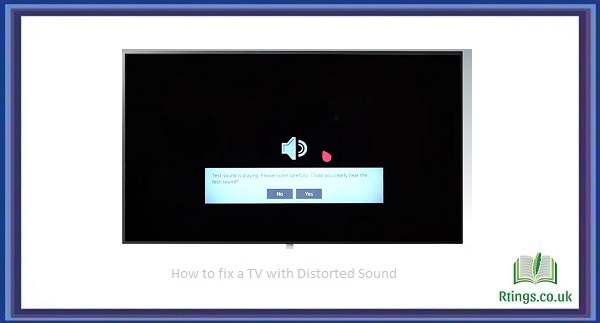Disney Plus is one of the most popular streaming services in the world, offering a vast array of movies, TV shows, and other content from the Walt Disney Company, Pixar, Marvel, Star Wars, and National Geographic. If you have a Panasonic TV, you might wonder how to get Disney Plus on it. In this guide, we’ll take you through the steps to set up and access Disney Plus on your Panasonic TV.
Before we start, it’s important to note that not all Panasonic TVs support Disney Plus. To check if your TV is compatible, go to the Disney Plus website and look for the list of supported devices. If your TV is on the list, you can access the service. However, if your TV is compatible, follow the steps below to get Disney Plus on your Panasonic TV.
Check your TV’s firmware
Before you start, it’s important to ensure that your Panasonic TV’s firmware is up to date. To do this, go to the TV’s Settings menu, select Support, and then select Software Update. If a newer version of firmware is available, follow the on-screen instructions to download and install it. The latest firmware is important for compatibility with newer apps like Disney Plus.
Download the Disney Plus app
Once your TV is updated, you can download the Disney Plus app. To do this, follow these steps:
Press the “Home” button on your Panasonic TV remote to open the main menu.
Navigate to the “Apps” section and select it.
Look for the “Disney+” app and select it.
Select “Install” to download and install the app.
Log in to your Disney Plus account
Once the app is installed, log in to your Disney Plus account. If you don’t have an account, you must sign up for one on the Disney Plus website. Here’s how to log in:
Open the Disney Plus app on your Panasonic TV.
Select “Login” from the main menu.
Enter your email address and password associated with your Disney Plus account.
Select “Login” to access your account.
Start streaming
Once logged in, you can stream your favorite Disney Plus content on your Panasonic TV. Please navigate through the app to find the content you want to watch and select it. You can also browse by category, search for specific titles, and create watchlists.
Conclusion
If your TV is compatible, getting Disney Plus on your Panasonic TV is a straightforward process. Ensure your TV’s firmware is up to date, download the Disney Plus app, log in to your account, and start streaming. You’ll have endless entertainment options with access to an extensive library of movies, TV shows, and other content.
Frequently Asked Questions (FAQs)
What should I do if the Disney Plus app is unavailable on my Panasonic TV?
If the Disney Plus app is not available on your Panasonic TV, it could mean your TV is incompatible with the app. In this case, you can try accessing Disney Plus on a different device, such as a smartphone, tablet, or laptop. Alternatively, consider purchasing a streaming device, such as a Roku, Amazon Fire Stick, or Apple TV, compatible with Disney Plus and connecting it to your Panasonic TV.
What internet speed do I need to stream Disney Plus on my Panasonic TV?
To stream Disney Plus on your Panasonic TV, you’ll need a reliable internet connection with a minimum speed of 5Mbps. However, for the best streaming experience, Disney recommends a speed of at least 25Mbps. If you’re experiencing buffering or other issues while streaming, try resetting your router or modem, or contact your internet service provider for assistance.
How much does Disney Plus cost, and is it worth it?
Disney Plus offers a variety of subscription plans, including a monthly plan for $7.99 per month and an annual plan for $79.99 per year. Additionally, Disney Plus is available as part of a bundle with Hulu and ESPN+ for $13.99 per month. Whether Disney Plus is worth, it depends on your preferences and viewing habits. If you’re a fan of Disney, Pixar, Marvel, Star Wars, or National Geographic content, or if you have children who enjoy these types of content, Disney Plus may be an excellent value for you. The service also offers a range of original programming, including hit shows like The Mandalorian and WandaVision, which may be worth the subscription cost.