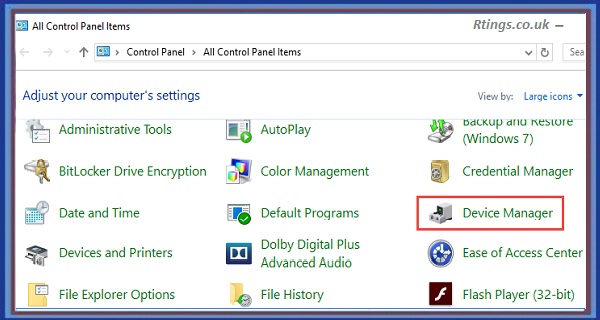Setting up Netflix on your TV is a relatively easy process, but it can vary depending on the TV and the streaming device you use. This guide will walk you through the steps to set up Netflix on your TV using the most popular streaming devices, including Roku, Amazon Fire TV, Apple TV, and Chromecast.
Before we begin, you will need a few things to get started:
- A TV with an HDMI port
- A streaming device (Roku, Amazon Fire TV, Apple TV, or Chromecast)
- A high-speed internet connection (at least 5Mbps)
Connect your streaming device to your TV
The first step in setting up Netflix on your TV is to connect your streaming device to your TV. Depending on your streaming device, you may need to use an HDMI cable or plug it directly into your TV’s port.
Once you have connected your streaming device to your TV, turn on your TV and select the correct HDMI input using your remote.
Connect your streaming device to the internet
Once your streaming device is connected to your TV, the next step is to connect it to the internet. Most streaming devices require an internet connection to access streaming services like Netflix.
To connect your streaming device to the internet, follow these steps:
- Go to the settings menu on your streaming device
- Select “Network”
- Choose “Wi-Fi” or “Ethernet” depending on your internet connection
- Follow the on-screen instructions to connect to your Wi-Fi network or plug in your Ethernet cable
- Test your internet connection to ensure that it is working properly
Create or log in to your Netflix account
If you already have a Netflix account, you can skip this step. However, if you do not have a Netflix account, you must create one before you can start streaming.
To create a Netflix account, follow these steps:
- Go to the Netflix website (www.netflix.com)
- Click “Sign In” or “Join Now”
- Follow the on-screen instructions to create your account
- Choose a plan that best suits your needs
- Enter your payment information
- Click “Start Membership”
If you already have a Netflix account, log in using your email and password.
Install the Netflix app
Once you have created or logged in to your Netflix account, installing the Netflix app on your streaming device is next.
To install the Netflix app, follow these steps:
- Go to the app store on your streaming device (e.g., Roku Channel Store, Amazon Appstore, Apple App Store, Google Play Store)
- Search for “Netflix” in the app store.
- Select the Netflix app.
- Click “Install” or “Get” to download and install the app.
- Wait for the app to install (this may take a few minutes)
Launch the Netflix app
Once the Netflix app is installed on your streaming device, the next step is to launch the app.
To launch the Netflix app, follow these steps:
- Go to the home screen of your streaming device
- Select the Netflix app
- Wait for the app to launch (this may take a few seconds)
Sign in to your Netflix account
Once you have launched the Netflix app, the next step is to sign in to your Netflix account.
To sign in to your Netflix account, follow these steps:
- Select “Sign In” on the Netflix home screen
- Enter the email address and password associated with your Netflix account
- Click “Sign In”
Start streaming Netflix.
Once you have signed in to your Netflix account, you can start streaming your favorite movies and TV shows.
To start streaming Netflix, follow these steps:
Browse the Netflix library using the app’s menu or the search function
Select the movie or TV show you want to watch
Click “Play” to start streaming
Enjoy your movie or TV show!
Additional Tips:
If you have trouble streaming Netflix on your TV, try restarting your streaming device, modem, and router. This often helps resolve connectivity issues.
Ensure you have a stable internet connection with at least 5Mbps download speed for smooth streaming.
If you want to watch Netflix in HD or 4K quality, ensure your streaming device and TV support it and that you have a fast enough internet connection.
If you have multiple people in your household using Netflix, consider setting up multiple profiles to personalize each user’s viewing experience.
If you want to control your Netflix app using your smartphone, download the Netflix app on your phone and connect it to your streaming device using the same Wi-Fi network. This will allow you to use your phone as a remote control.
Conclusion
Setting up Netflix on your TV is a simple process that can be completed in just a few steps. Whether you are using Roku, Amazon Fire TV, Apple TV, or Chromecast, follow these steps to start streaming your favorite movies and TV shows in no time. With Netflix, you can access a vast library of content at your fingertips, so sit back, relax, and enjoy your favorite shows!
Frequently Asked Questions (FAQs)
What if my TV doesn’t have an HDMI port?
If your TV doesn’t have an HDMI port, you may need to use a different connection to connect your streaming device. For example, if your TV has a composite or component input, you can use an adapter to connect your streaming device to your TV. Alternatively, consider upgrading to a newer TV with an HDMI port.
Can I use a smart TV to stream Netflix without a streaming device?
Yes, if your TV has built-in streaming capabilities, you can stream Netflix without a separate streaming device. Download the Netflix app on your smart TV, log in to your account, and start streaming.
Do I need a separate Netflix account for each device?
You can use the same Netflix account to stream on multiple devices, including your TV, smartphone, tablet, and computer. However, depending on your Netflix plan, you may have a limit on the number of devices that can stream simultaneously. For example, the basic plan allows streaming on one device at a time, while the standard plan allows streaming on up to two devices simultaneously.