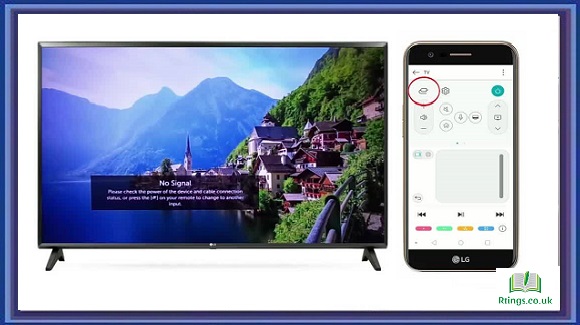Pluto TV is a free streaming service that offers live TV channels, on-demand movies and TV shows, and original content. It is a popular platform for cord-cutters who want to access TV programming without a cable or satellite subscription. You can download and install Pluto TV to start streaming if you have a smart TV.
This guide will discuss how to get Pluto TV on your smart TV. We will cover the steps for various smart TV brands, including Samsung, LG, Sony, and Vizio.
How to get Pluto TV on Samsung Smart TV
Samsung Smart TVs use the Tizen operating system, which makes it easy to download and install apps like Pluto TV. Follow these steps to get Pluto TV on your Samsung Smart TV:
Turn on your Samsung Smart TV and go to the Smart Hub.
Please navigate to the Samsung Apps section and select it.
In the search bar, type “Pluto TV” and hit enter.
Click on the Pluto TV app icon to download and install it.
Once the installation is complete, you can open the Pluto TV app and start streaming.
How to get Pluto TV on LG Smart TV
LG Smart TVs use the WebOS operating system, which also supports the installation of Pluto TV. Follow these steps to get Pluto TV on your LG Smart TV:
- Turn on your LG Smart TV and go to the LG Content Store.
- Use the search bar to search for “Pluto TV.”
- Once you find the Pluto TV app, click on it to download and install it.
- Once the installation is complete, you can open the Pluto TV app and start streaming.
How to get Pluto TV on Sony Smart TV
Sony Smart TVs use the Android operating system, so you can easily download and install Pluto TV from the Google Play Store. Follow these steps to get Pluto TV on your Sony Smart TV:
- Turn on your Sony Smart TV and go to the Google Play Store.
- Use the search bar to search for “Pluto TV.”
- Once you find the Pluto TV app, click on it to download and install it.
- Once the installation is complete, you can open the Pluto TV app and start streaming.
How to get Pluto TV on Vizio Smart TV
Vizio Smart TVs use the SmartCast operating system, which supports the installation of Pluto TV. Follow these steps to get Pluto TV on your Vizio Smart TV:
- Turn on your Vizio Smart TV and go to the SmartCast Home.
- Navigate to the “Apps” section and select it.
- In the search bar, type “Pluto TV” and hit enter.
- Click on the Pluto TV app icon to download and install it.
- Once the installation is complete, you can open the Pluto TV app and start streaming.
General steps to get Pluto TV on any smart TV
You can still access Pluto TV using the screen mirroring feature if your smart TV has no specific app store. Follow these steps to get Pluto TV on any smart TV:
- Download and install the Pluto TV app on your smartphone or tablet.
- Ensure your smart TV and smartphone/tablet are connected to the same Wi-Fi network.
- Open the Pluto TV app on your smartphone/tablet.
- On your smart TV, go to the screen mirroring option.
- Select your smartphone/tablet from the list of available devices.
- Once the connection is established, you can stream Pluto TV on your smart TV.
Conclusion
Getting Pluto TV on your smart TV is straightforward. All you need to do is follow the steps specific to your smart TV brand or use the screen mirroring feature. Once you have installed Pluto TV, you can enjoy live TV channels, on-demand movies and TV shows, and original content for free.
Frequently Asked Questions (FAQs)
Is Pluto TV free on Smart TV?
Yes, Pluto TV is free to use on a Smart TV. You must not pay subscription fees or sign up for any service to access Pluto TV. However, you may see some ads while using the service, as this is how Pluto TV generates revenue.
Do I need a cable or satellite subscription to access Pluto TV on my Smart TV?
No, you do not need a cable or satellite subscription to access Pluto TV on your Smart TV. Pluto TV is a free streaming service that offers live TV channels, on-demand movies and TV shows, and original content. All you need is a reliable internet connection and a Smart TV that supports the installation of Pluto TV.
Can I access all the channels on Pluto TV on my Smart TV?
Yes, you can access all the channels available on Pluto TV on your Smart TV. Pluto TV offers over 250 live channels covering various categories such as news, sports, entertainment, and more. You only need to download and install the Pluto TV app on your Smart TV and start streaming. However, keep in mind that the channel lineup may vary depending on your location and the availability of the channels in your country.