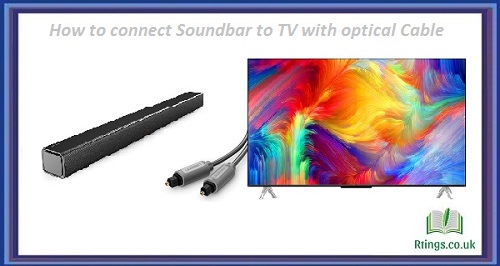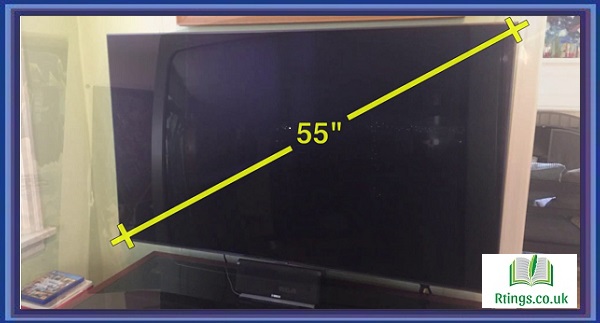Connecting headphones to a Samsung TV is a great way to enjoy your favorite shows and movies without disturbing anyone else. Depending on your TV model and headphone type, several ways to connect your headphones to your Samsung TV exist. Below, we will discuss some of the most common methods.
Bluetooth
If your headphones support Bluetooth connectivity, you can wirelessly connect them to your Samsung TV. To do so, follow these steps:
Please turn on your Bluetooth headphones and put them in pairing mode.
Go to the settings menu on your Samsung TV and select “Sound.”
Select “Bluetooth Audio Devices” and “Add Bluetooth Device.”
Your Samsung TV will search for available Bluetooth devices. Select your headphones from the list of available devices and pair them with your TV.
Once connected, you should be able to hear audio through your headphones while watching TV.
Analog Audio Output
Another way to connect headphones to your Samsung TV is through the analog audio output. Most Samsung TVs have a 3.5mm headphone jack or RCA audio output. To connect your headphones using this method, follow these steps:
Locate the audio output on your Samsung TV. It is usually labeled “Audio Out” or “Headphone Jack.”
Connect your headphones to the audio output using a 3.5mm or RCA cable.
Go to the settings menu on your Samsung TV and select “Sound.”
Select “Speaker Settings” and “Audio Out/Optical.”
Select “Headphone/Audio Out” and adjust the volume to your desired level.
You should now be able to hear audio through your headphones while watching TV.
HDMI ARC
If your Samsung TV and headphones support HDMI ARC (Audio Return Channel), you can connect your headphones to your TV using an HDMI cable. To do so, follow these steps:
Connect one end of an HDMI cable to your Samsung TV’s HDMI ARC port.
Connect the other end of the HDMI cable to your headphones’ HDMI ARC port.
Go to the settings menu on your Samsung TV and select “Sound.”
Select “Speaker Settings” and “Audio Out/Optical.”
Select “Receiver (HDMI)” and adjust the volume to your desired level.
Once connected, you should be able to hear audio through your headphones while watching TV.
Digital Optical Audio Output
Another way to connect headphones to your Samsung TV is through the digital optical audio output. To connect your headphones using this method, follow these steps:
Locate the digital optical audio output on your Samsung TV. It is usually labeled “Optical” or “Digital Audio Out.”
Connect a digital optical audio cable to the audio output.
Connect the other end of the cable to your headphones’ digital optical audio input.
Go to the settings menu on your Samsung TV and select “Sound.”
Select “Speaker Settings” and “Audio Out/Optical.”
Select “Optical” and adjust the volume to your desired level.
You should now be able to hear audio through your headphones while watching TV.
Conclusion
There are several ways to connect headphones to a Samsung TV. You can connect wirelessly through Bluetooth or wired connection through analog audio output, HDMI ARC, or digital optical audio output. Following these steps, you can enjoy your favorite shows and movies without disturbing anyone else.
Frequently Asked Questions (FAQs)
My Samsung TV doesn’t have a headphone jack. How can I connect my headphones to the TV?
A: If your Samsung TV doesn’t have a headphone jack, you can still connect your headphones using one of the other methods mentioned above. For example, you can use Bluetooth headphones to connect to your TV wirelessly or the TV’s digital optical audio output to connect to a compatible digital optical-to-analog audio converter, which can be connected to your headphones using a 3.5mm audio cable. Another option is to use an HDMI audio extractor to split the audio signal from the HDMI source and route it to your headphones using a 3.5mm audio cable. Regardless of the method you choose, it’s important to ensure that your headphones are compatible with the connection type you are using and that you adjust the audio settings on your TV accordingly to provide the best sound quality.
Can I connect multiple headphones to my Samsung TV at the same time?
This depends on the connection method you are using. If you are using Bluetooth headphones, most Samsung TVs support connecting multiple Bluetooth devices simultaneously, so you should be able to connect multiple headphones to your TV as long as they are all in pairing mode and are within range. However, keep in mind that the sound quality may be affected if too many Bluetooth devices are connected at the same time.
Use a wired connection through the analog audio output, HDMI ARC, or digital optical audio output. Using a headphone splitter to connect multiple headphones to your TV would be best. A headphone splitter is a device that allows you to split the audio signal from your TV and send it to multiple headphones at the same time. Choose a high-quality headphone splitter to ensure good sound quality and compatibility with your headphones and TV.
My Samsung TV has a headphone jack, but the sound quality is not good. What can I do to improve it?
If you are experiencing poor sound quality when using headphones with your Samsung TV, you can try a few things to improve the situation. First, make sure that the volume on your TV and headphones are both turned up to an appropriate level. If the volume is too low, the sound quality may be affected.
Second, try using a different pair of headphones to see if the issue is with them. Some headphones may not be compatible with certain types of audio output, so choosing headphones compatible with your TV is important.
Third, consider using an external headphone amplifier to boost the volume and improve the sound quality. A headphone amplifier is a device that can increase the power of the audio signal, resulting in louder and clearer sound. Make sure to choose a headphone amplifier compatible with your headphones and TV.
Finally, if none of the above solutions work, consider using a different connection method, such as Bluetooth headphones or a digital optical-to-analog audio converter. These methods provide better sound quality than the headphone jack on your TV.